First Steps
Often, it is easy to forget the troubleshooting basics during times of frustration. Before attempting significant repairs for your device, check your console for the following.
- Check your system for any available updates. An up-to-date console ensures that your console receives essential bug fixes and system improvements that can prevent your system from overheating.
- Ensure your PS5 is clean and oriented to allow airflow. The PlayStation 5's cooling system is designed to pull cool air through the console's top and front and push hot air out the rear. If any of these vents become blocked, hot air will build up in the system.
- Avoid placing the console in enclosed spaces or on surfaces obstructing airflow, such as inside cabinets or soft materials like carpets. Keep 4-6 inches of open space between your console's vents and any objects.
- Now would also be an excellent time to ensure that the top and back vents of your PlayStation 5 are clean and free of dust and debris. Consider reading iFixit's guide on Cleaning the Dust out of your PlayStation 5.
- Keep your PS5 away from any heat sources. For your PS5 to cool, it must be in a space where the ambient air temperature won't change drastically. The ideal room temperature for your PS5 should be around +5ºC (+41ºF) to +35ºC (+95ºF).
If these initial tips cannot resolve the issue, try some of the more in-depth troubleshooting tips below.
Causes
If multiple applications or games run simultaneously, your PS5 could use more resources, resulting in your system running hotter than usual.
- Close any unused applications or games. Close background applications and games are not used to reduce strain on the system and should reduce the amount of heat generated by the system.
- You can also power off your system thoroughly to shut down any potentially problematic applications causing the issue.
- Check your power consumption settings. Sometimes, the issue could be caused by configuring your console's energy settings. Try switching to energy-saving power mode and see if your PS5 continues overheating.
Low-quality or third-party accessories may not deliver the proper power or cooling required for optimal performance. For example, some third-party PS5 cooling fans can sometimes make the PS5 overheat because they divert the airflow to the wrong location.
- Remove any connected accessories, including external fans, hard drives, and charging accessories. Then, check your PS5 and see if the issue persists.
- Test your accessories to see if the issue has been resolved. If your console is no longer overheating, try plugging in your accessories one at a time to see if the issue happens with one particular accessory. If this is the case, consider looking at iFixit's extensive section on PlayStation Accessories.
While your vents may be clean and free of dust, you could have an issue with dust and debris having built up in your PS5's internal components. In addition to the steps detailed below, consider checking out the 'How to fix PS5 overheating' guide.
- Please turn off the console and unplug it from the power source.
- Use compressed air or a soft brush to clean the vents and fan gently.
- Be sure that the fan is clean and is spinning freely.

- 40 minutes - 1 hourModerate
If you frequently use your console, the issue may be caused by an overused system. Cooling periods should be taken to allow the console to cool down before further use.
- If you've been gaming for an extended period, consider taking breaks to allow the console to cool down.
- Please turn off the console during breaks to let it cool more efficiently. Ideally, you would want to wait an hour for it to cool down.
If you are still experiencing issues with your console, consider opening your PS5 to see if there is any potential damage internally.
- Check the console's fan for any damage or warping. Ensure your PS5's cooling fan is spinning correctly in its housing, is connected, and receives power from the center chassis. Replace the malfunctioning fan with a new one. if needed.
- Look at your PS5's heatsink for dust build-up. Make sure that the heatsink's fins are clean and free of debris. If you notice any Heat Sink damage, you will need to new one.
- Replace the Liquid Metal compound underneath the heatsink. Most thermal compounds become less effective over time, mainly when used in a system with heavy use. Unlike other systems, the PS5 uses a Liquid Metal to transfer heat from the CPU. It is highly recommended you replace it with a similar Liquid Metal compound.
- Perform a thorough visual inspection of the console's boards for any signs of burns or damaged components. If you observe any visible damage, such as burns or components that appear to be physically damaged, the affected board likely needs to be replaced.
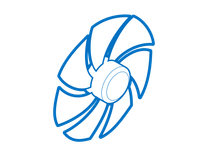
Find compatible replacement parts for your Sony TV Console. All parts and fix kits are backed by the iFixit Quality Guarantee.
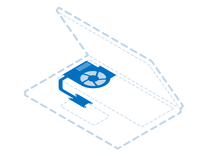
Find compatible replacement parts for your Sony TV Console. All parts and fix kits are backed by the iFixit Quality Guarantee.

