First Steps
- Identify the kind of white light. The PlayStation 4 console can display various colors to indicate a different status.
- Starting from blue and then transitioning to white: Indicates the console is turning on. Ideally, you should see the Playstation logo on your display.
- Solid White Light: The console is powered on, and the console's system detects no errors. At this point, the console should display content through the connected display.
- Blinking White, then turning off: The system has been powered down.
- Constantly Blinking White Light: Indicating a console error. If you see a blinking white light, attempt to power cycle your device.
- Power cycle your console. When dealing with any issues with your electronics, the first step will always be to turn your device off and back on. You can also unplug the power cord from the console for 60 seconds and reconnect the cable.
- Check your console's power cord. Ensure the power cable is properly connected to the PlayStation 4 and the power source. If you can, try replacing your power cord with one you know functions.
- Check your console's HDMI cord. Check the HDMI cable connection to ensure it is securely connected to the television or monitor. You should also attempt to use your console with a different HDMI cord that you are sure works.
Causes
Ensuring that your PlayStation 4 is running the latest system software version can resolve software issues with your console. If you can access your console's interface, follow the steps below to update your console.
- Go to Notifications and delete any existing update files by pressing the OPTIONS button > Delete.
- Select Settings > System Software Update.
If your console is not booting into the console's interface, try updating the console through safe mode.
- Using a PC or Mac, create a folder named PS4 on a USB drive formatted as FAT32 or exFAT. Inside that folder, create another folder named UPDATE.
- Download the update file and save it in the UPDATE folder. Save the file as PS4UPDATE.PUP.
- Plug the USB drive containing the file into your PS4 console.
- Start the console in Safe Mode:
- Press and hold the power button.
- Releasing after the second beep.
- Select Update System Software.
- Select Update from USB Storage Device > OK
If you cannot resolve the issue by updating the software, then the issue could be caused by your device's internal storage drive.
- Check the hard drive for any signs of damage or malfunction. Depending on your model of PS4, select the appropriate guide: Slim, Standard, or Pro. Consider replacing the hard drive if it is found to be the source of the problem.

- 5 - 10 minutesEasy

- 5 minutesEasy
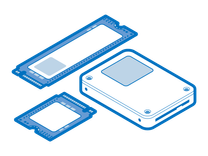
Find compatible replacement parts for your Sony TV Console. All parts and fix kits are backed by the iFixit Quality Guarantee.
One of the causes of a flashing white light is due to the console overheating. Check for the following to see if the issue is caused by your console overheating.
- Make sure that the PlayStation 4 is well-ventilated and not overheating during use. If you have your console on a shelf underneath your television, ensure that nothing is crowding the console and that the air vents are unobstructed.
- Check and clean the console's vents and ensure proper airflow to prevent overheating issues. Dust can accumulate in your console's air vents and can prevent your console from releasing heat. Use compressed air to remove dust from your console's system.
- Attempt to replace your console's thermal paste. If you have had your console for an extended period, you may need to replace your console's thermal paste. Ideally, you'd want to replace your system's thermal paste once a year or so. Depending on your model of PS4, select the appropriate guide: Slim, Standard, Pro Gen 1, or Pro Gen 2.
- Check that your PlayStation 4's cooling fan is functioning properly, and if needed, replace the fan. Listen to your console and ensure the cooling fan is spinning freely. You will also want to make sure that the fan is getting power. Depending on your model of PS4, select the appropriate guide: Slim, Standard, or Pro.
If your console is not overheating, continue to the next section.

- 1 - 2 hoursModerate

- 1 hourModerate

- 5 minutesEasy

- 45 minutes - 1 hourModerate

- 25 - 35 minutesModerate

- 1 - 2 hoursModerate

- 40 - 50 minutesModerate

$21.99
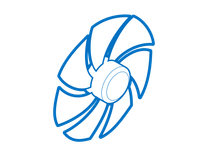
Find compatible replacement parts for your Sony TV Console. All parts and fix kits are backed by the iFixit Quality Guarantee.
The white light on the PlayStation 4 acts as a power indicator for the console. As such, one of the things that should be checked is if the console's power supply and cable are functioning properly.
- It is possible the power supply is damaged and you may need to replace the power supply with a new one. Depending on your model of PS4, select the appropriate guide: Slim, Standard, or Pro. Make sure the console is not overheating before repairing the power supply.
If there are no issues with the power supply, continue to the next section.

- 9 - 10 minutesEasy

- 30 minutes - 1 hourModerate

- 5 - 15 minutesModerate
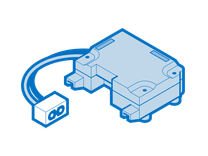
Find compatible replacement parts for your Sony TV Console. All parts and fix kits are backed by the iFixit Quality Guarantee.
Reinstalling your console's system software deletes all data on your console. Selecting this option should be the last step when troubleshooting. Be sure to back up your save game data before proceding.
- Using a PC or Mac, create a folder named PS4 on a USB drive formatted as FAT32 or exFAT. Inside that folder, create another folder named UPDATE.
- Download the reinstallation file and save it in the UPDATE folder. Save the file as "PS4UPDATE.PUP".
- Plug the USB drive containing the file into the PS4 console.
- Start the PS4 console in Safe Mode
- Press and hold the power button.
- Releasing after the second beep.
- Select Initialize PS4 (Reinstall System Software).
If your PlayStation 4 shows a blinking white light and you've ruled out the above issues, the HDMI port or motherboard may be damaged.
- Carefully inspect your system's HDMI port. Look for any visible damage (bent or broken pins, debris, or signs of wear). If you notice any issues, it could impact the connection with your TV or monitor.
- Check for other signs of physical damage. Examine the PlayStation 4's logic board for any signs of physical damage. Look for cracks, burns, or other issues that may indicate damage to the motherboard. If present, micro-soldering or a replacement may be required.
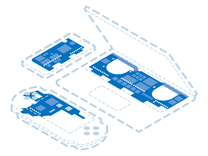
Find compatible replacement parts for your Sony TV Console. All parts and fix kits are backed by the iFixit Quality Guarantee.

